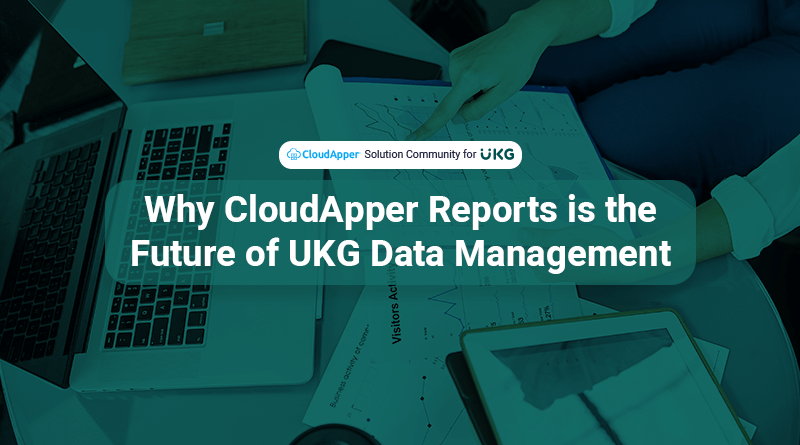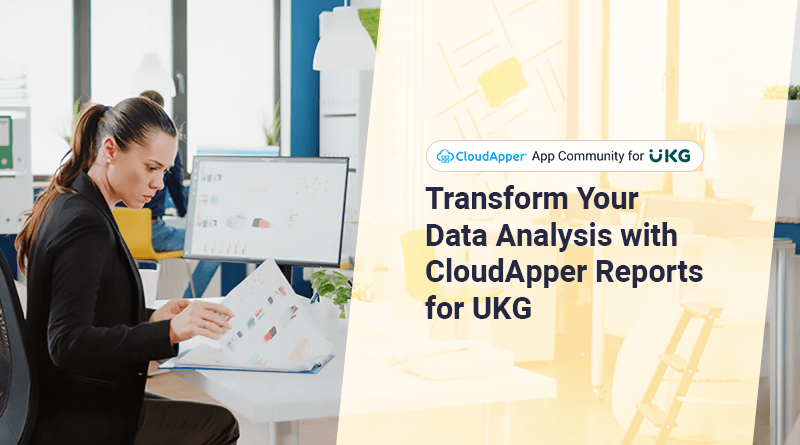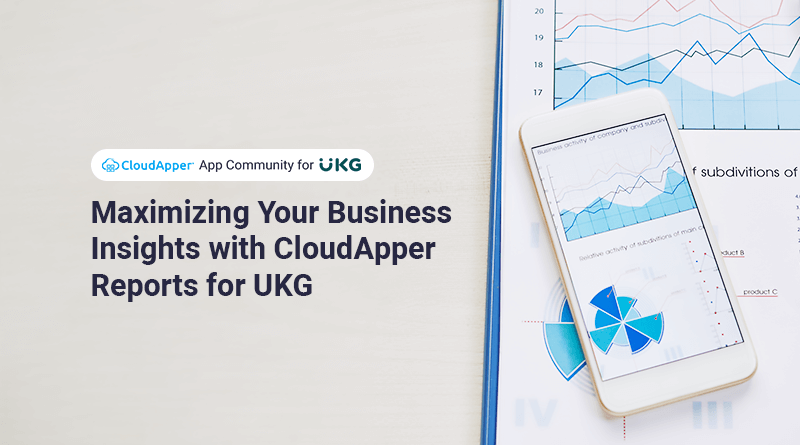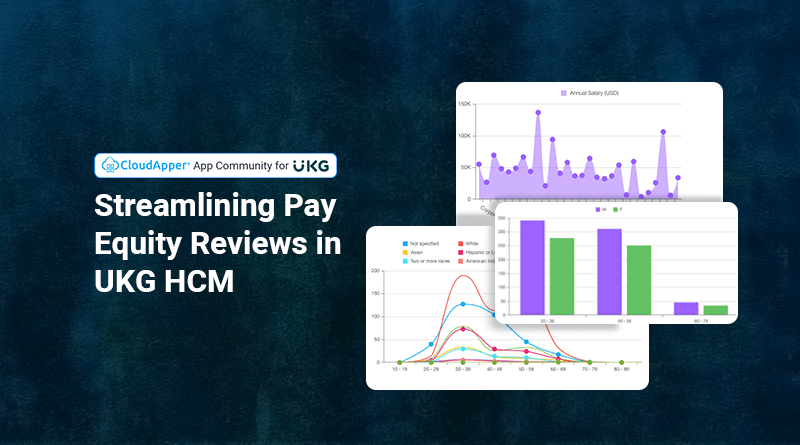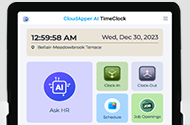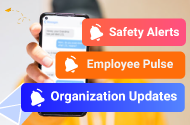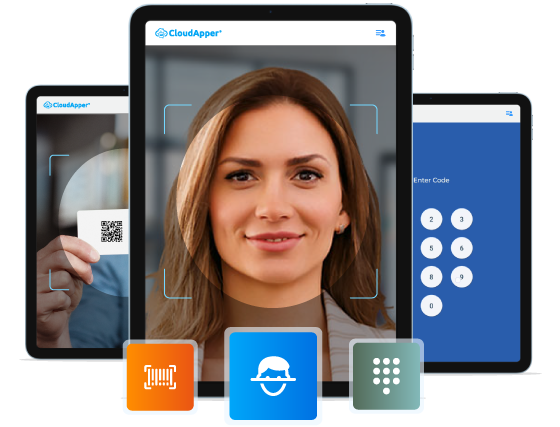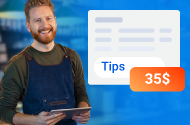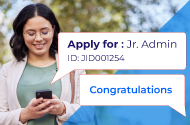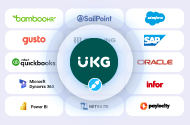Simplify the process of creating and running reports in UKG Pro by leveraging CloudApper's robust features. This article provides step-by-step guidance on generating custom reports in UKG Pro, empowering users to make data-driven decisions effortlessly. Improve your report management and maximize the value of your data with CloudApper.
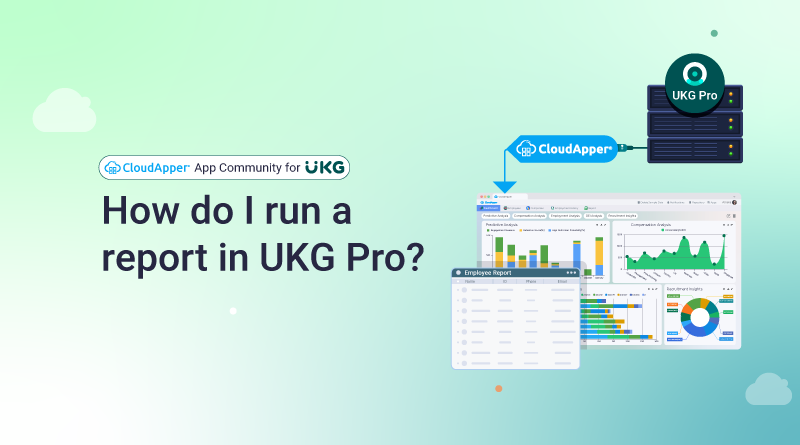
Executing reports in UKG Pro is essential in analyzing and evaluating your company’s performance and formulating data-driven choices. However, creating reports and running them may take a lot of work. Generating reports in UKG Pro is a simple and straightforward procedure when using CloudApper AI. This article will walk you through creating custom reports & dashboards utilizing CloudApper’s powerful features and capabilities while demonstrating how to run regulat reports in UKG Pro. Regardless of whether you are a new or experienced user of UKG Pro, this article will help you understand the procedure for creating and running reports in UKG Pro and help you make better use of your data.
Running a Standard Report in UKG Pro
There are several ways to run a report in UKG Pro, and which one you choose will depend on the type of report you want to run and the data you want to see.
- One way to generate a report is through the UKG Pro online interface. By going to the Reports tab, selecting the required report from the drop-down menu that displays there, and then choosing the necessary options, such as the date range or the workers to be included in the report, you may select the report you want to run.
- Another option for creating a report is to use the UKG Pro mobile app. By going to the Reports tab, choosing the desired report from the drop-down menu, and then making a choice of the necessary settings, you can choose the report you want to run.
- Additionally, you may schedule reports so that they run automatically and are provided to you or any other stakeholders on a regular basis.
- Additionally, you may export the data from UKG Pro to Excel, CSV, or any of the many other accessible formats if you wish to perform extra analysis on it or import it into other systems.
Generate a Custom Report Using UKG Pro Data
If you use CloudApper, you can use its custom reporting features with UKG data to create reports with more specialized criteria and filters and a more comprehensive range of format options. Also you can visualize these reports using personalized BI dashboards and send alerts based on the report findings.
Running a Personalized Report in UKG Pro Using CloudApper
Using CloudApper to generate custom reports is a simple and straight forward process. You can find a basic instruction below, but if you need more detailed guidance feel free to reach out to our solution specialists anytime:
-
Get your CloudApper account, and then go to the Reports app and open the reports module.
-
Choose the UKG data source that you wish to use in the report that you are creating.
-
To customize the layout of your report and add charts, tables, and other visualizations, make use of the interface, which enables you to drag and drop items.
-
Choose the appropriate categories, fields, and filters to include in your report. To generate reports that are more relevant to your needs, you may, for instance, filter the data by employee, department, or date period.
-
Create customized calculations, pivot tables, and other types of sophisticated analytics with the help of built-in analytics and visualization tools.
-
You may set up the report so that it will run automatically on a certain schedule and then be emailed, transmitted via a mobile app, or shared through a web app with certain stakeholders.
-
In the event that more analysis is required, you have the option to export the report to Excel, PDF, CSV, or one of many other formats.
-
If you want to improve decision-making, you should discuss the report with the other members of the team, as well as any stakeholders and management.
If you utilize CloudApper to run sophisticated reports for UKG Pro, you will be able to gain a holistic picture of the performance of your company that is more thorough and accurate. In addition, you will be more prepared to make decisions based on your UKG data as a result.
Need assistance running a custom report or integrating CloudApper with your UKG solution? Our customer success specialists can assist you in achieving your objective if you contact us immediately.